Free up your internal memory by using Link2SD
We previously wrote about how to upgrade from link2sd to link2sd plus but later we came to know that there are some users who wants help for using link2sd.
So we decided to write about How to use link2sd for linking Application to sd card.
So today we will start from scratch and you will be able to follow our advance guide of upgrading to link2sd plus from link2sd once you finished this.
This guide is divided into two parts:
- Partitioning your sd card.
- Using link2sd.
Basically link2sd is a application which helps you to use your sdcard as internal memory.so original internal memory will be free up and if you are not aware let me clear one thing that "More the free internal memory better the performance of your droid".
For using link2sd you have to partition your sd card into two parts,one part for normal media usage and the other one which will be used as internal storage.
ex: if you own 8 GB memory card then one part of 6 GB for media and other part of 2GB for application internal memory.
PRE-REQUIREMENT
Rooted device
so now we have two tasks as i mentioned earlier we will focus on the first one as it is the main task.
Partitioning your sdcard
There are too many ways around for partitioning the sdcard both by using your android as well as your pc.(here for pc we will guide for windows user,procedure will be same for linux user only download differs)
partition using Mini Tool Partition Wizard. Download from C-NET.
Install and open Mini Tool Partition Wizard (MTPW).now onwards we will use abbreviation.
steps for partitioning sdcard
- Sdcard reader is must.go get one :) (Do not use your android by enabling usb mass storage mode it will not work in some cases try your luck :v )
- Backup your sd cards content.
- Look up for your sdcard drive inside MTPW,it will be there as disk 2 in most cases.
- Now as you already have backup,Right click onyour memory card drive and delete the partition.
- Now again right click on Memory card and enter the details there.make sure you select PRIMARY option in Created As and FAT32 in File System as shown in figure below.you can give partition a size based on your memory card size.Set slider as per your need and click Ok.
- After that you will see some unallocated space in disk 2 in memory card as shown.
- Now again for another part which we are going to use as internal memory,right click on unallocated space and select create option that will pop up another window give parameters as shown below.here dont forget that file system must be EXT2 and created as PRIMARY.
- Now finally you will see something like below for your sdcard.
- Click Apply on upper-left corner of MTPW and wait for process to finish it will partitioned your sdcard into two parts.
At this stage we are done with our main step now we will move to other step.
How To Use Link2SD
First of all if you dont have Link2Sd for your android download it from here. Download link2SD
Make sure you download version 3.4.6 (Download link for which is given here) or version 3.4.7 so that you can upgrade from link2sd to link2sd plus later.
Steps for installing and using link2SD.
- Install Link2SD to your android (Link given above)
- Open Link2SD and you will be asked to create a mount script.select EXT3 there.
- Now a prompt will open asking for reboot.click reboot device.
- After reboot,open link2SD again and if the promt asking for mount script appear again select EXT2 this time,if not than dont worry go to next step.
- Now select any application other than system app and long press on application that will show up something as shown below.
- Select Create link option there, new window will open again select Application file , dalvik cache and library file there.
- Select OK and you'r done!!!You will get success window.
now you can link as many as application you want to your sdcard.
Remember you wont able to link system applications using link2SD. but you can link dalvik cache files of your system applications using our other guide.
Upgrade from link2sd to link2sd plus
though I try to make everything clear here you can ping me here if any doubt.
Dont forget to share if you found this to be helpfull.
"Sharing is Caring" - Droid Master
follow us on facebook
http://www.facebook.com/ndroidify
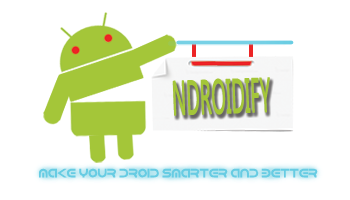











No comments:
Post a Comment