Chainfire 3D and Ram expander Guide
Now a days in market there are lots of low end android devices are available from various companies like micromax , lava ,spice,cherry mobile etc.
If own a low end device and want to play high end games like GTA3 , TEMPLE RUN , SUBWAY SURF,8 BALL POOL and many others then probably its like a dream for many of you as you can not play these games because of low specs.
Now we came with a tutorial on how to play high end games on low end devices.
Pre requirements of this tutorial is you must have rooted device nothing more.
follow guide below and experiment which was not possible before.
We have break the tutorial in two parts for your convenience,
1)Download & Install Chainfire 3D (CF3D) and configuration.
2)Download & Install Ram Expander and configuration.
lets first start with Chainfire 3D,
Chainfire 3D is an application which helps you to lower down resolution and graphics which helps to lower down memory consumption and you can play games easily.
Now a days in market there are lots of low end android devices are available from various companies like micromax , lava ,spice,cherry mobile etc.
If own a low end device and want to play high end games like GTA3 , TEMPLE RUN , SUBWAY SURF,8 BALL POOL and many others then probably its like a dream for many of you as you can not play these games because of low specs.
Now we came with a tutorial on how to play high end games on low end devices.
Pre requirements of this tutorial is you must have rooted device nothing more.
follow guide below and experiment which was not possible before.
We have break the tutorial in two parts for your convenience,
1)Download & Install Chainfire 3D (CF3D) and configuration.
2)Download & Install Ram Expander and configuration.
lets first start with Chainfire 3D,
Chainfire 3D is an application which helps you to lower down resolution and graphics which helps to lower down memory consumption and you can play games easily.
- Download Chainfire3D (CF3D) from here.Download Chainfire 3D Pro
- Install CF3D and open it grant root permission.
- Now select CF3D driver option from application.
- Turn on toggle button for (BETA) EGL Driver and click install.
- Click ok during any prompt,above process will install Drivers.your device will reboot automatically.
- After Reboot,Download This CF3D Plugins from link given in next step and extract it to your sdcard.
- Download Plugins from here. Download Chainfire Plugins
- Now open Chainfire 3D and look for Install Plugin/shaders and select it.
- This will scan your sdcard and displays plugins you have downloaded on step 7 as shown below.
- Click on each plugin and it will install plugins to your device.
- After that go back and Fix market settings from main application menu.
- Pre configure any application/games as per your need.
Now We will move to Ram Expander and i assure you this is not as difficult as CF3D ;)
You must complete below step as CF3D and Ram Expander together helps you playing high end games.
- Download and Install Ram Expander from here.Download Ram Expander
- Open Ram Expander and select English.
- Set Swap file size to 256 MB and swapiness to 60 for better performance.make sure you have 256 MB free on your sd card.
- this will create Swap file on SD card so go and take a cup of coffee while application is creating swap.click OK when finished.
Cheers!!! you have successfull configured Cf3d and ram expander for high end gaming.
Ask if any link is broken/unavailable.
Caution: Take CWM back up before installing CF3D.
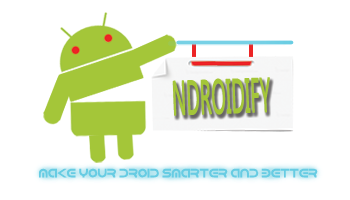









No comments:
Post a Comment